The Rollo X1040 – A Wonderful Wireless Label Printer for Your Home or Small Online Business
There is nothing worse than a desk full of cables, and that was one of the reasons I was excited to try out the new Rollo X1040 Wireless Printer for printing shipping labels.
The X1040 follows in the footsteps of the company’s original USB thermal shipping label printer X1036, released in late 2016 and used by tens of thousands of micro and small online merchants and marketplace sellers.
So, let’s take this printer for a spin and see how it will make your business look like a billion-dollar brand while saving you time and money.
Why Use a Label Printer?
Have you ever ordered something online, and it showed up in a beat-up box with an ugly paper label, taped badly to the package? If you are like me, your first thought was probably something like, oh boy!
That is not the impression you want your customers to convey, especially if it is the first time they ordered from your online store.
The Rollo X1040 produces the same professional self-adhesive shipping labels large online retailers use. And along with good packing practices, it will make your packages look like they came from a big warehouse, even if you packed them on your kitchen table.
Rollo printers use 4″ x 6″ peel-and-stick thermal labels that require no ink or toner cartridges, producing crisp and clear printing of the delivery address and bar code, ensuring the package is tracked throughout its delivery journey to your customer.
Although it is not mandatory to use Rollo’s thermal labels, they are FSC certified for responsible forestry (sustainability is becoming an increasingly important decision factor for consumers), BPA-free, and Made in the USA. Yeah!
Rollo X1040 First Impression, Unboxing and Setup

I already talked about how important first impressions are, and the Rollo X1040 shines here. The package is clean and cute, and when you open it, the printer greets you, “Hi. I’m Rollo.”
Setup is so easy that you only need to follow the three steps on the “Setup Your Rollo” card. The card has a QR code you can scan to quickly download the Rollo mobile app on your iOS or Android device.
Besides the printer, also in the box are a power cable and AC adapter; one USB cable for a wired setup; a customer service information card to get fast help from Rollo (if needed), about 15 Rollo thermal labels; and a color guide explaining what the LED colors mean the printer may display.
The small stack of 15 perforated self-adhesive thermal labels also includes one 70% Isopropyl Alcohol pad for cleaning the thermal print heads when needed (see this help section). Over time, your labels may not print as clearly and you have to clean the print head. This is normal and a standard maintenance procedure for all thermal printers.
The physical setup of the Rollo X1040 is a snap. Plug it in, feed the first label through the rear opening (or open the top of the printer), and turn it on, done!
Tip: When selecting the placement for your printer on a desk or table, you will need about 8 inches of space behind the unit for the stack of thermal labels. Alternatively, you can purchase a Label Holder from Rollo that is compatible with both Rolls and Fan-Fold (stack) labels (also sold by Rollo).
When you load the Rollo X1040 with new thermal labels, it will go through a quick calibration routine to ensure it knows the size of your labels and properly centers the print. That’s it for the physical setup of the Rollo X1040. Simple, easy, and quick!

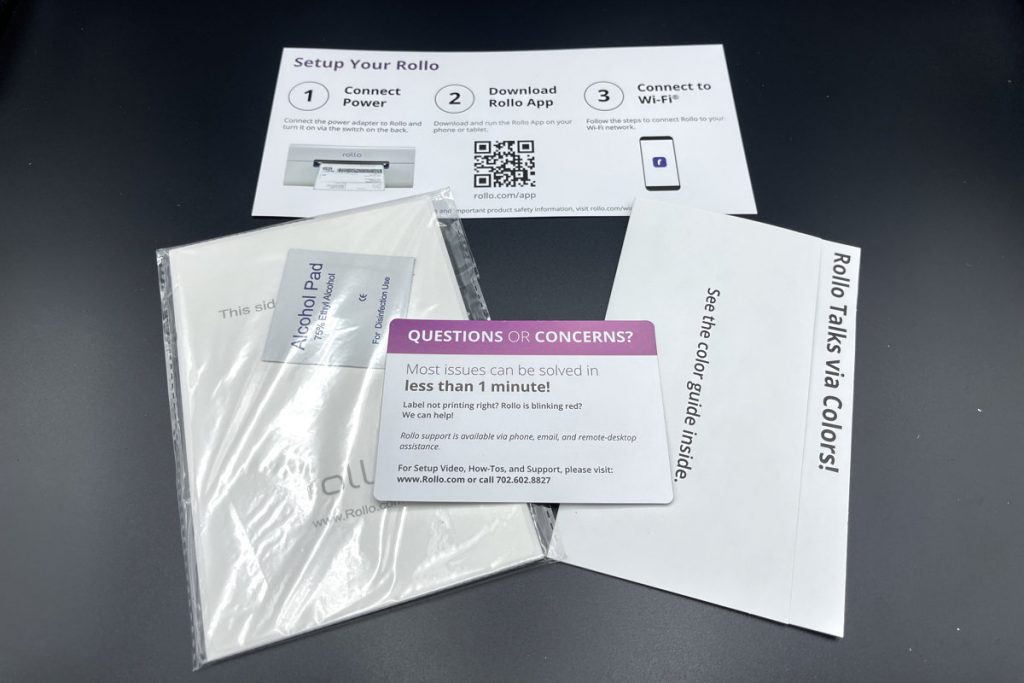




Connecting The Rollo X1040 to Your WiFi Network
The Rollo X1040 is a wireless printer compatible with 2.4 GHz and 5 GHz WiFi frequencies. Most modern Wifi routers support both, and many typical installations send wireless signals on both frequencies.
Tip: The 2.4 GHz frequency offers a larger coverage area and penetrates through solid objects and walls better. But it has a lower (slower) data rate and is more prone to interference from other devices. By comparison, the 5 GHz frequency has a higher (faster) data rate, usually a smaller coverage area, and fewer problems with interference. However, it does not penetrate through solid objects and walls very well.
Depending on your WiFi router settings, devices (computers, printers, smartphones, tablets, etc.) may be able to connect wirelessly with each other only on the same frequency.
When in doubt, use the same WiFi frequency for the Rollo X1040 printer as your laptop or desktop (or mobile device) you plan to use for printing labels.
To make setup much easier, I really suggest using your phone or tablet, with Bluetooth active on your device, to connect the printer to your WiFi network. This way, you get step-by-step instructions on the Rollo app to complete the process quickly.
It took me less than 2 minutes for the Rollo X1040 to be up and running on my network using this method.
The Rollo support section on their website has instructions for WiFi and USB setup options if you do not want to use your iOS or Android device. I didn’t try these, but they looked simple enough.
Clarification: While the Bluetooth method is the quickest and easiest setup option for the Rollo X1040 to connect to your WiFi network, all printing, even if from your phone or tablet, is always over the WiFi network, not via Bluetooth.
Unlike the Rollo X1038 which only supports Windows and macOS computers via a USB cable, the X1040 is an AirPrint certified device. It supports wireless printing from all operating systems, including iPad, iPhone, Android, macOS, Windows, Chromebook, and Linux.
Before you can print from other devices, such as your desktop or laptop, you must install the Rollo X1040 printer driver as a network printer through the printer settings on your computer.
Follow these links to OS-specific instructions for Windows, macOS, and Chromebook on how to add a network printer, even one that may not be found automatically on your network. Most of the time, the printer will show up, but sometimes additional steps may be needed for your OS to find it.
Note: As mentioned, Linux is also supported with the wireless Rollo X1040 label printer. But if you have a Linux setup, the process may vary by distribution. Check your OS support or help files.
Your computer will download the driver directly from the Rollo printer (you may have to give permission to install the driver on your computer, depending on your security settings).
Of course, the Rollo Support site also has manual instructions to download the printer driver if you run into problems with the wireless setup.
In my case, installing the printer driver over WiFi on my Windows-powered computers (desktop with Windows 10 and Laptop with Windows 11) took less than 1 minute on each machine, with everything working perfectly on both, as it should.
Shipping Software Setup
If you are already using a cloud-based shipping platform such as ShipStation, Shippo, Pirate Ship, etc., or are creating shipping labels on a marketplace such as eBay or Etsy, the Rollo X1040 should work like other printers. You may have to tell the platform the size of the shipping labels you are using (4″ x 6″).
Desktop-based shipping software, such as UPS Worldship (instructions), FedEx Ship Manager (instructions), or QuickBooks Enterprise (instructions), may require additional steps for setup.
Note: USPS Click-N-Ship does not support 4″ x 6″ label printers, only laser and inkjet printers that print on 8.5 x 11 paper. There is a cumbersome workaround printing the label to a PDF file first and then cropping it to the 4″ x 6″ size. But that kind of defeats the purpose of easy printing.
The Rollo Ship Manager
Rollo has developed a cloud-based shipping solution fully optimized for both of their Rollo printers, called the Rollo Ship Manager.
With the wireless Rollo X1040, the Rollo Ship Manager provides full mobility — meaning you can print from anywhere in your home or office as long as you are on your WiFi network — a big plus for using a wireless label printer.
The Rollo Ship Manager is available as a dedicated mobile app for iOS and Android devices, with the Web App accessible from popular web browsers running Windows, macOS, or Linux.
For many first-time users of a label printer or for new businesses just getting started selling online, the Rollo Ship Manager should be sufficient. There is no setup fee, no monthly fee, and Rollo offers discounted shipping rates on USPS and UPS, up to 74% off retail rates.
FedEx is supported, but right now you must have your own FedEx account. Rollo told me they are finalizing their own FedEx option (FedEx by Rollo) with discounted shipping rates to become available in the first quarter of 2023.
USPS by Rollo supports all popular domestic mailing options, from First Class Mail to USPS Priority Mail Express. Flat Rate Boxes (including Regional Boxes) and Cubic Rates are included.
Info: The US Postal Service will discontinue the Regional Box rates in early 2023. You will see them disappear from the Rollo Ship Manager when they are no longer offered by USPS.
Under the account setting for USPS by Rollo, it also shows international service options, but when I tried to create an international shipment, I was only offered UPS rates.
I asked Rollo about this and they told me the international shipping experience for USPS is being revamped right now to include transmitting customs information electronically and offering the choice to have the shipper or receiver pay customs duty.
In addition, the Postal Service is implementing new requirements for declaring the contents using standardized HS codes in 2023. Rollo’s international update includes the support of this new initiative by USPS.
UPS by Rollo is the other carrier for which the company has native support with discounted rates. All popular domestic and international services are present.
The only parcel service not included is UPS SurePost, an economy-level service for non-urgent business-to-consumer shipments that requires a direct contract with UPS.
Tip: Before printing UPS by Rollo labels, you must enable the carrier in your Connections in the Rollo Ship Manager app. This is a bit confusing as the app will show UPS rates, even if you do not have UPS by Rollo enabled.
FedEx and UPS Negotiated Rates
As mentioned earlier, FedEx is not natively supported yet. But you can connect your FedEx account to the Rollo Ship Manager.
There is also an option to connect your UPS account as well. Either connection will give you access to your negotiated rates with these carriers.
However, if you have negotiated rates, your business is probably a bit more complex to where the Rollo Ship Manager lacks features right now you probably need or want.
International Carriers?
Currently, the Rollo Ship Manager only supports three US shipping carriers. While the printer could be used anywhere in the world, the primary focus is right now in the United States.
I was told international expansion is part of the business plan, and I would think our neighbors to the north (Canada) might be first in line.
Sales Channel Connections
The Rollo Ship Manager connects with popular online marketplaces and ecommerce platforms to import your orders so you can quickly print labels and notify customers that their order is on the way.
As of this review, Rollo supports these 15 sales channels:
- Amazon
- eBay
- Etsy
- Walmart
- PayPal
- Square
- BigCommerce
- Magento*
- Shopify
- WooCommerce
- 3DCart
- Squarespace
- Wix
- Big Cartel
- Ecwid
* Magento 2.x Open Source Only. This does not include Adobe Commerce.
There is an option to have Rollo email shipping confirmations to your customers, but most sales channels automatically do that as well once you update the tracking information. Check your platform features and settings for more details.
Also, if the sales channel you use is not on the list above you can add it for consideration on Rollo’s website here.
Marketplaces
If you only sell on one online marketplace, the shipping solution from that platform is really all you need, and there is probably little reason to use the Rollo Ship Manager.
I compared some rates between eBay, Etsy, and Rollo, and found that most rates were identical or extremely close between the platforms.
In addition, eBay (announcement) and Etsy (announcement) lowered their rates in December on select Priority Mail zones on their shipping platforms.
When I checked rates on shipments fitting the criteria where the new lower rates applied, eBay and Etsy rates were slightly below those available through the Rollo Ship Manager.
Now, if you sell on multiple platforms, then using the Rollo Ship Manager makes more sense, even if there are small differences in shipping costs because everything is in one place, and this will save you hassle and time, which is money.
Sendle and Poshmark
The Rollo X1040 works with both of these platforms. If you are not familiar, Sendle is a relatively new “carrier” in the US that uses a flat-rate pricing structure and relies mostly on USPS for delivery.
I use Sendle a bit for some shipments, and they have the option to print on 4″ x 6″ thermal printer labels. The Rollo X1040 works perfectly with Sendle.
Poshmark is the social commerce platform becoming increasingly popular with younger shoppers looking for fashion and accessory items.
Because Poshmark’s seller fee structure is different from many other marketplaces, as it includes the cost of the shipping label, sellers must use the platform to ship orders.
Poshmark’s shipping labels default to 8.5 X 11 printing on inkjet or laser printers. When using the Rollo X1040, sellers must change the label size in Poshmark’s Account Settings to 4″ x 6″, so that they print correctly.
Why Use The Rollo Ship Manager?
While the Rollo Ship Manager provides basic multi-channel capabilities allowing small business owners to import sales from popular online marketplaces and ecommerce platforms, most cloud-based shipping platforms, have more features and options.
For example, they often include support for additional carriers such as DHL or trucking lines; easy creation of pre-paid return labels (no one likes returns, but they are part of the business today); discounted 3rd party shipping insurance (cheaper than carrier insurance), and more detailed and flexible reports to help business owners understand delivery speed and costs.
The mobile app: The real strength of the Rollo Ship Manager is its mobile app with a clean interface, making it very easy and quick to create labels from anywhere in your home or office.
You can also create labels from scratch without having to connect to an ecommerce platform. And you can schedule a pickup (UPS and USPS), right from within the mobile app.
The app can even create the USPS Daily Scan form that enters all of the day’s packages into the USPS tracking database once your postal carrier picks up the packages, or you drop them off at your local post office.
Tip: USPS Scan Forms are the best way to ensure that all packages are scanned when they are picked up or dropped off. I hate to say it, but often, if you have many packages, postal workers may not scan individual packages, and then it can take from hours to days before they show any tracking information, making customers nervous.
With the mobile app, you can do just about anything you can do on the Web App. You have full control over your shipping in the palm of your hand, without paying for a premium subscription-based shipping service.
In addition to the features mentioned above, the Rollo Ship Manager has several options you can adjust, including setting package presets for commonly used boxes and weights; sending tracking information to your recipient from the Rollo app; and sending notifications as a pop up on your phone when new orders come in.
I already mentioned there are several improvements on the horizon for the Rollo Ship Manager, so especially if you are just starting out, it should be sufficient for your needs.

Printing With The Rollo X1040
I didn’t want to spend that much time reviewing the Rollo Ship Manager, but I thought it would be helpful to put the service into perspective for people considering the X1040.
Over the past 20+ years, I have used many shipping label printers, mostly thermal printers, which is the same technology as the Rollo X1040.
My initial positive impressions of the presentation unboxing the Rollo printer and the ease of setting it up continued as I started using the unit for printing labels.
With the Rollo X1040 being a wireless printer, I was concerned there would be a significant lag between clicking print and the unit printing the label.
But, the time is about the same as I experienced with other label printers directly connected to a shipping computer via USB or parallel port (I am dating myself with that reference).
It’s very responsive, and I value the fact there are no cables, allowing me to place the printer where it’s not in my way (behind me on a shelf in my home office).
The label quality is what you would expect from a professional thermal label printer, crisp prints, easy-to-read addresses, and bar codes that scan without issues.
The company says the printer’s resolution is 203 dpi, which is very typical for thermal shipping label printers these days.
I have not used this unit long enough to know how often I may need to clean the thermal printer heads, but I suspect it will be about the same as other label printers I have used.
A good rule of thumb is to clean the printer heads when you open a new box of labels. The 70% Isopropyl Alcohol pads you need for cleaning are available on Amazon or at most grocery or local department stores.
Suggestion: I am surprised that Rollo didn’t enclose at least one alcohol pad in their 500 thermal label stacks. Yet, one comes with the 15 label starter pack that is included with the printer. This would be an excellent customer service item to include for routine maintenance to keep the printer humming along at its peak.
Rollo says the printing life of the X1040 wireless label printer is an estimated 650,000 labels, more than enough for most small businesses. Think of it this way, if you print 1,000 labels per week, this unit should last you for the next 54 years!
The Rollo X1040 appears well-built. It has a solid feel with a shiny white plastic exterior and purple accents around the feed slots giving the printer an appealing and friendly appearance. If you run a home-based business, this unit almost looks like a decor item for your office.
My printer came with white cables and AC adapter, but I have seen some images of the Rollo X1040 with black ones. Stylistically, the white ones are a better visual fit. I assume that is how the printers ship now.
While I love the styling of the Rollo X1040, performance is ultimately the critical factor when choosing a thermal label printer for your small business.
I already discussed the professional print quality and the surprising responsiveness of the WiFi connection. So what about the print speed? And here again, the Rollo X1040 doesn’t disappoint.
Rollo says the print speed is 150mm per second, roughly converted that is 6 inches per second or one label per second.
In addition to the printing speed, there is spooling time, but that can vary based on your computer and network setup. Timing of how long it may take to print 25 labels with the Rollo X1040 depends on the other equipment in your network ecosystem.
My measurements would be different from your setup, so I didn’t see much of a reason to do such a benchmark test.
Running single and batches of labels, I found the one second per label to be about right. I also found that printing labels in batches was fine at a speed I would expect from a quality label printer.
My desktop and laptop are all connected through WiFi, so I have no wired connections between any of my devices. I also printed from the iOS app on my iPhone 12 Pro Max, and again, no complaints about the speed here too.
Deskspace: I mentioned earlier that you must have about 8 inches available behind the printer for the stack of labels.
Shipping label printers come in two varieties, those with a built-in solution for storing labels and those where the labels are placed outside the unit or chassis. The Rollo X1040 is the latter.
In theory, you could put the labels on the floor or position the printer on a shelf with the labels underneath if you have space issues, but the preferred method is to place the stack of labels behind it.
Rollo sells a label holder for $19.99 that can accommodate Fan-Fold (stack) labels or labels on a Roll. I didn’t get the label holder with my printer, but I think it would keep things a little neater having it.
Custom labels: Rollo’s website says the printer can handle other label sizes controlled through your printer settings in the print driver. The unit itself has adjustable guides at the rear feed slot to keep narrower labels straight.

On its website, Rollo also sells round labels (in colors) and smaller labels for barcode or inventory tracking. And on its site, there is an image of a custom label creator with Rollo branding, but I found no reference to this feature or software anywhere else.
I asked about this and it’s coming. It’s in beta (they gave me access) and the first version is a good start, but I didn’t dive into it because there is a bigger update coming soon. All I will say now is that it’s cloud-based and it looks to have real potential to enable Rollo printer owners to expand its uses.
Let’s Summarize
Pros
- Easy and quick setup
- Fast WiFi printing from a computer, phone, or tablet
- Supports almost any shipping software or platform that supports printing 4″ x 6″ labels
- Free cloud-based shipping app with discounted USPS and UPS rates that connects to 15 eCommerce platforms
- Solid construction with visual appeal, at a competitive price point
- Color-coded status indicators for quick troubleshooting
Cons
- The printer needs room for externally placed labels behind it that may not be apparent to buyers when they purchase the unit
- Rollo Ship Manager lacks features/carriers of most subscription-based platforms, but they are working to close the gap
Final Words
The Rollo X1040 thermal shipping label printer is a great investment that will help you boost your productivity and give your shipments the professional touch, making you look like a million bucks.
You may be able to find a less expensive thermal label printer, but they will not come with reliable WiFi printing.
For a WiFi-enabled printer, the price is highly competitive for an excellent product with the support and service to keep your business running. You could look at the Rollo X1038 if you are on a tight budget.
The Rollo Ship Manager may be missing some features and carriers, but it’s a stable cloud-based shipping application that fully integrates with the printer. And its FREE!
My final verdict is you won’t be disappointed buying the Rollo X1040 for your online business. It will look great in your home or office, make you money when you print shipping labels and put a smile on your face every time you look at it.
Rollo X1040 Specifications
- Printing Method: Direct Thermal
- Resolution: 203 dpi
- Max Printing Speed: 5.9″ per second (150 mm/s)
- Max Paper Width: Variable 1.57″ – 4.1″ (48 – 108 mm)
- Paper Thickness: 0.08 – 0.2 mm
- Paper Height: Up to 12″
- Supported Paper: Direct Thermal Labels / Direct Thermal Paper
- Power Adapter: 24 V / 2.5A
- Printing Life: About 650,000 Labels
- Supported Operating Systems: iOS / iPadOS, Android, macOS, Windows, ChromeOS, Linux
- Connection: WiFi and USB for Printing / WiFi, USB, Bluetooth for Setup
- Weight: 2 lbs (1kg)
- Dimensions: 7.08″ X 3.54″ X 3.15″ (180 mm X 90 mm X 80 mm)
- Manufacturer Warranty: One year from date of purchase
- Returns: 30-day Money Back (if purchased directly from Rollo)
- Price: $279.99 (Rollo.com*) / ($299 on Amazon)
* Free shipping on orders of $25 and up in the continental United States
If you liked this article and would like to engage with other small business entrepreneurs selling on marketplaces, join our [the_ad id=”41560″ inline =”1″]. You can also find us on [the_ad id=”41579″ inline =”1″], [the_ad id=”41573″ inline =”1″], [the_ad id=”41575″ inline =”1″], and [the_ad id=”41577″ inline =”1″] or sign up for our newsletter below.
SIGN UP. BE INSPIRED. GROW YOUR BUSINESS.
We do not sell your information. You can unsubscribe at any time.
Richard Meldner
Richard is co-founder of eSeller365. He has over 17 years of experience on eBay which includes tens of thousands of sales to buyers in over 100 countries and even has experience with eBay’s VeRO program enforcing intellectual property rights for a former employer. And for about two years Richard sold products on Amazon using Amazon FBA in the US.
To “relax” from the daily business grind, for a few weekends a year, he also works for IMSA as a professional race official.

